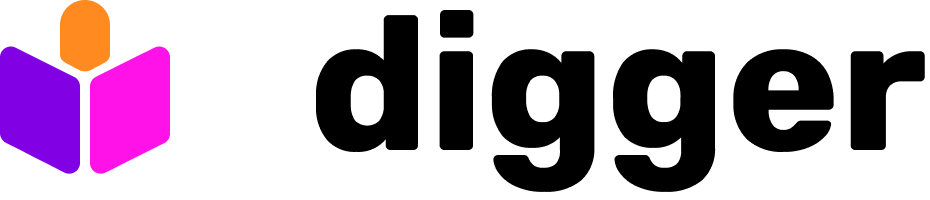Prerequisites
- docker and docker-compose installed on your machine
Setup docker-compose file
Create a docker-compose.yml file in your directory with the following contents:Set initial environment variables
Start the service
Create GitHub app
Go to your_digger_hostname:3000/github/setup and click the Setup button. Follow the instructions on GitHub to install the app to the repositories in your organisation. After the setup is done, GitHub should redirect you to the summary page at your_digger_hostname:3000/github/exchange-code Copy the values into the following environment variables and restart the service.Install the GitHub app
On the exchange-code page (see above) click the installation link at the top and select the repositories. From here on it’s the same steps as in the Quickstart:- Create digger.yml
- Create workflow file
- Create secrets
- Create a PR to verify that Digger works