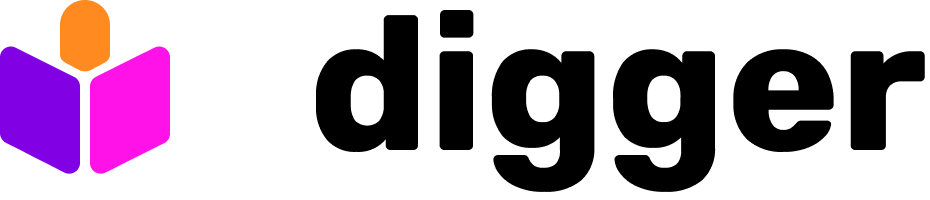Prerequisites
- Azure Cloud account
1. Create Storage Account for locks
Go to Storage Accounts, press Create. Set name and press Review. Wait for deployment to complete. Click “Go to Resource”; go to Access keys (on the lefthand side) Click “show” on the connection string. Copy and save it securely; it will be needed later in this guide.2. Add Azure keys to Github Actions Secrets
In Azure
Go to Azure Active Directory -> App Registrations Click New Registration; give name; click Register Take note of- Directory (Tenant) ID
- Application (Client) ID
In Github
- Go to Settings → Secrets and Variables
- Click “New Repository Secret” button
- Add a secret named ARM_CLIENT_ID with the value of your Application (Client) ID from above
- Add a secret named ARM_TENANT_ID with the value of your Directory (Tenant) ID from above
- Add a secret named ARM_CLIENT_SECRET with the value of your Client Secret from above
- Add a secret named ARM_SUBSCRIPTION_ID with the value of your Subscription ID from above
- Add a secret named DIGGER_AZURE_CONNECTION_STRING with the value of your Connection String from Step 1
4. Create digger.yml file
In your repository, createdigger.yml file with the following contents:
5. Create a workflow file
In your repository, create a file at.github/workflows/infra.yml