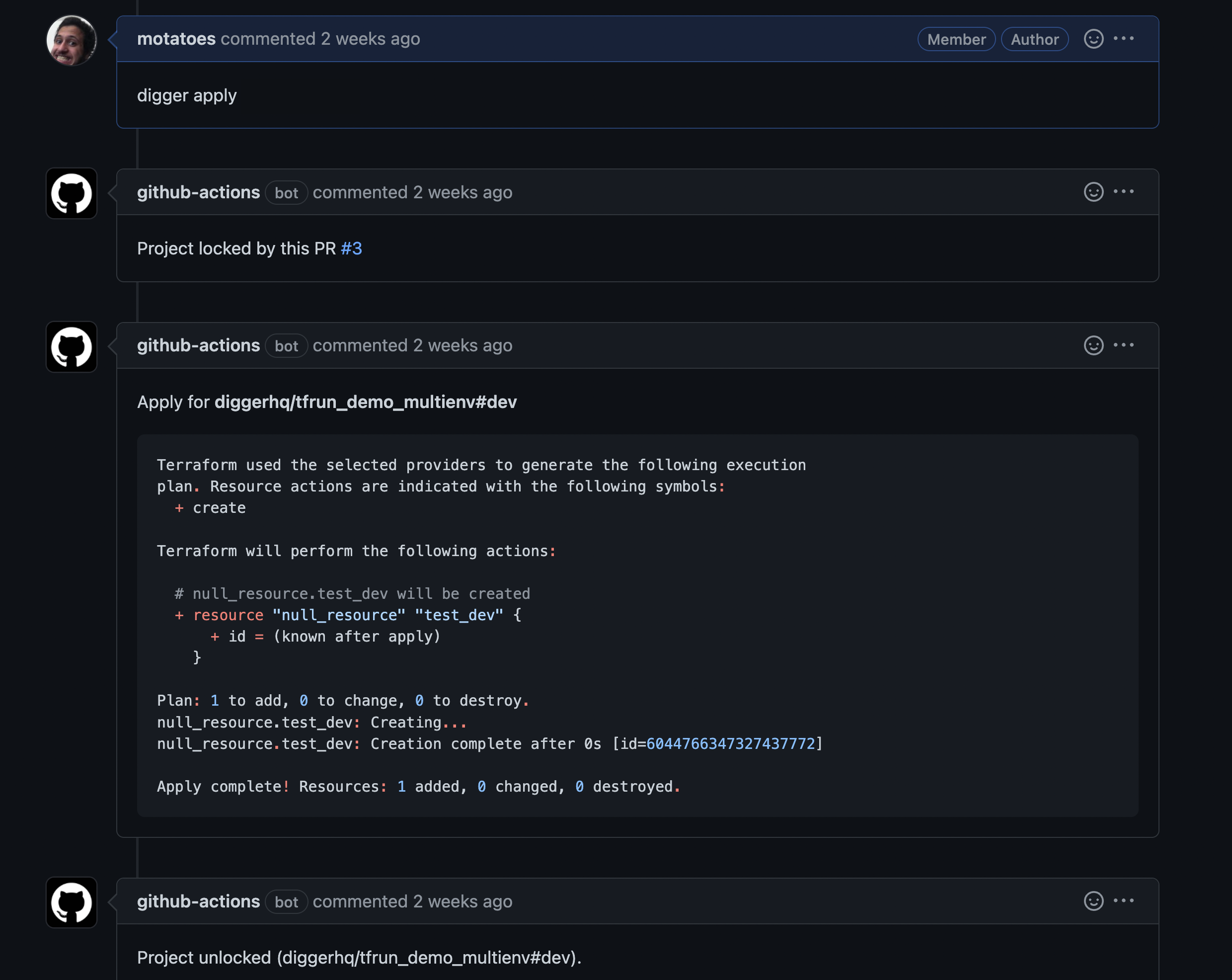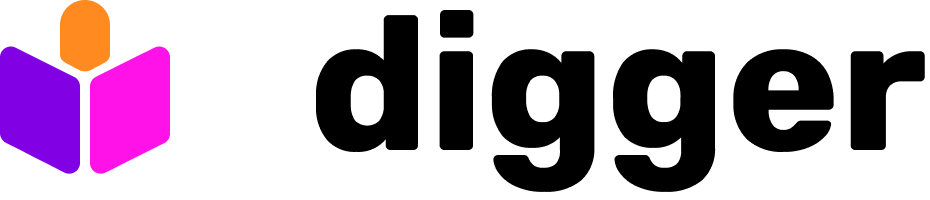- Fork the demo repository
- Enable Actions (by default workflows won’t trigger in a fork)

- In your repository settings > Actions ensure that the Workflow Read and Write permissions are assigned - This will allow the workflow to post comments on your PRs

- Add environment variables into your Github Action Secrets (cloud keys are a requirement since digger needs to connect to your account for coordinating locks). Use this guide to get the value for it:
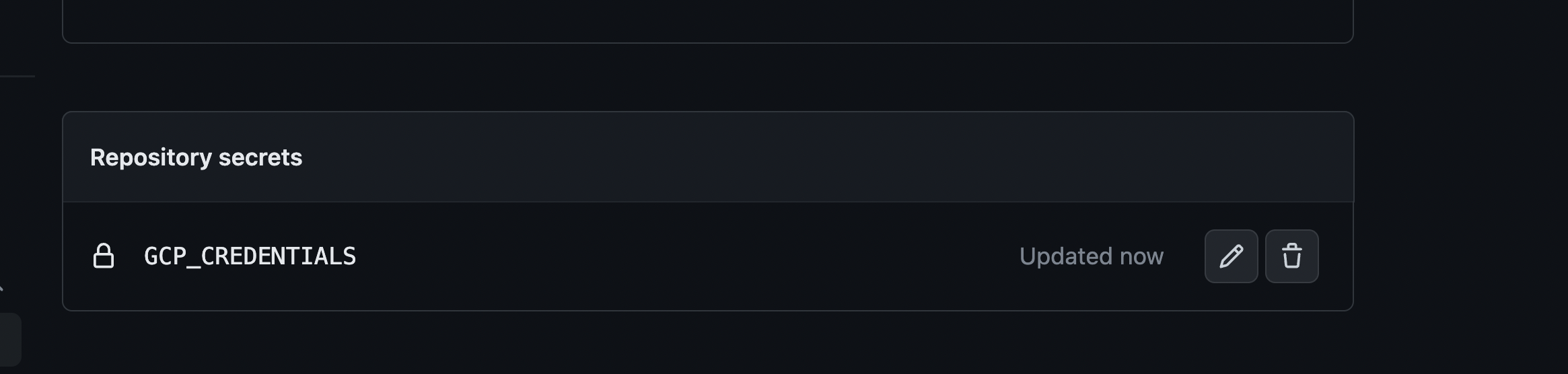
- make a change in
main.tfand create a PR - this will create a lock
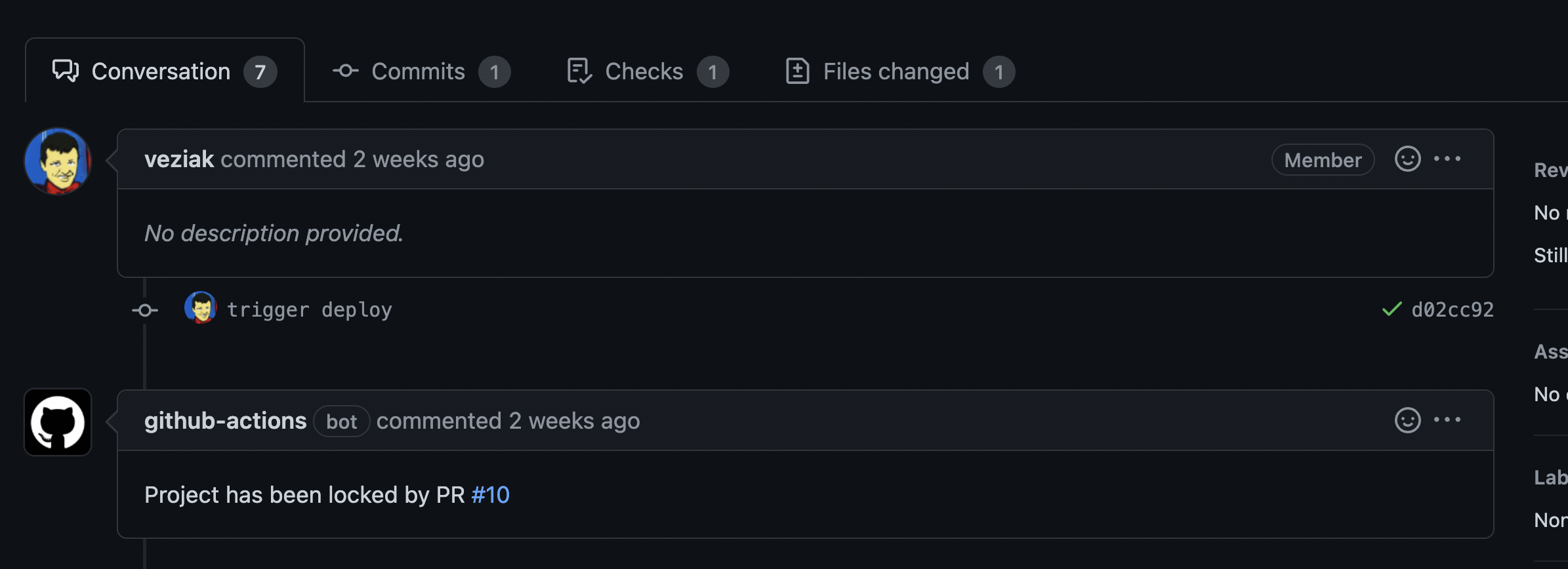
- comment
digger plan- terraform plan output will be added as comment. If you don’t see a comment (bug) - check out job output
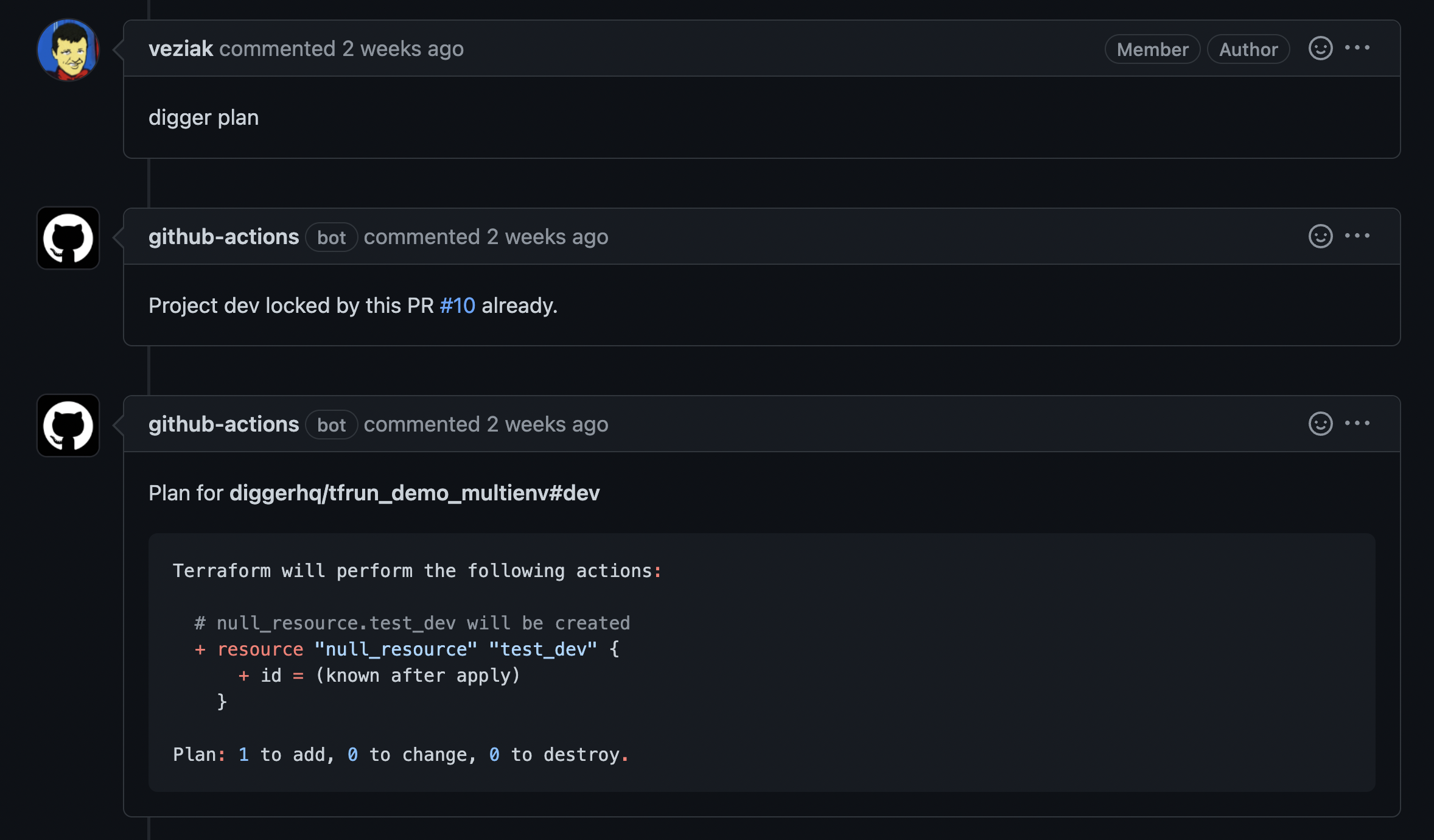
- create another PR - plan or apply won’t work in this PR until the first lock is released
-
You should see
Locked by PR #1comment. The action logs will display “Project locked” error message.

- Lets apply the first PR and merge it to unlock the flow for our colleagues