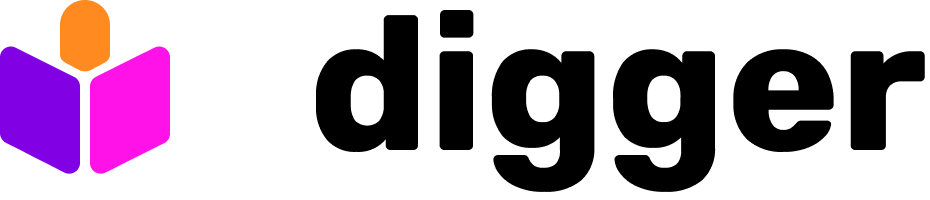Prerequisites
- A GitHub repository with valid terraform code. Here’s a demo repo
- Your AWS credentials. See Hashicorp’s AWS tutorial
Step 1: create your Digger account
Head to ui.digger.dev and sign up using your preferred method. You should see onboarding screen after you sign up, which guides you to install the github app and perform the next stepsStep 2: install the Digger GitHub App
Install the Digger GitHub App into your repository.Digger GitHub App does not need access to your cloud account, it just starts jobs in your CI. All sensitive data stays in your CI job.You can also self-host Digger orchestrator with a private GiHub app and issue your own token
Step 3: Create Action Secrets with AWS credentials (you can also use OIDC
In GitHub repository settings, go to Secrets and Variables - Actions. Create the following secrets:AWS_ACCESS_KEY_IDAWS_SECRET_ACCESS_KEY
Step 4: Create digger.yml
This file contains Digger configuration and needs to be placed at the root level of your repository. Assuming your terraform code is in theprod directory:
Step 5: Create Github Actions workflow file
Place it at.github/workflows/digger_workflow.yml (name is important!)
Step 6: Create a PR to verify that it works
Terraform will run an existing plan against your code. Make any change to your terraform code e.g. add a blank line. An action run should start (you can see log output in Actions). After some time you should see output of Terraform Plan added as a comment to your PR. Then you can add a comment likedigger apply and shortly after apply output will be added as comment too.